- Tutorial
- Steps to Submit WC Bills via Electronic Filing
- CMS-1500 for Workers’ Compensation claim
- ICD 9 to ICD 10 Convert
- Save data directly from PDF to the system
- IE works
- PDF Firefox Setting
- (Currently Not Working) Google Chrome
- Print Only. Do not want to Save data
(FireFox) Open Menu | Options | Applications | Portable Document Format (PDF) | Use Adobe Reader (Default) - C-4.3 Save Data from PDF
- How to create my First Bill
- Export data to CSV
- FAQ
- I cannot login with IE Internet Explorer
- I cannot delete a guarantor
- Printing on red CMS1500 form does not line up
- How to print envelopes without header and footer?
- Printing envelope shows bar
- Google chrome unable to access the network
- Do I need purchase extra hardware?
- How many computers can I use this system?
- How to create my first bill?
- How to show services ? click in the bill list
- How to find patients for a particular payer? Settings > Payers > click the #Patients link
- How to find patients with a particular insuarnce type? Patients > put keywords (such as "no fault") Search
- How to file electronically?
- Create Batch
- Click eFile icon
- By not selecting any practice, it will put bills of all doctors into one folder (batch).
- By check "Electronic Bills Only", it will only put electronic bills into the folder (batch).
- How to do error checking?
- Create Batch
- Find Claim Scrubber button
- How to generate report? Find
- Patients (Report about all patients)
- Batches > Batch(Report about all bills of the specified batch)
- My Account (Report about all bills of the specified clinic,physician,treating provider,billing provider)
- Payers (Report about bills of the specified insurance company)
- How to schedule appointment? Use the draggable day, week or month calendar
- Patient > Appointments > Add
- Calendar > Click the time slot to add appointment
- How to double/triple ... book appointments?
- Calendar > Click empty space on the right of the time slot, you can add multiple appointments on the same time slot.
- How to see all appointments?
- Patient > Report (All appointments of a specific patient)
- Calendar > Appointments > All Appointments
- Steps to Submit WC Bills via Electronic Filing
- Find Electronic Claim Submission ECS ID from Electronic Payers, click "Add to My Payers"
- At Unbatched Bills, click Plus + icon to batch bills from the same payer
- Click
 eFile at CMS Batches
eFile at CMS Batches - How to remove bills from a batch for rebatching
- When CMS Batches eFile log shows errors from certain bills, you can remove them from the current batch to rebatch them.
- At CMS Batch page, click the cross ✖ icon next to Bills.
- Click checkbox to select the bills, then click Save
- This action will move the selected bills out of the current batch for rebatching. It does not delete the bills.


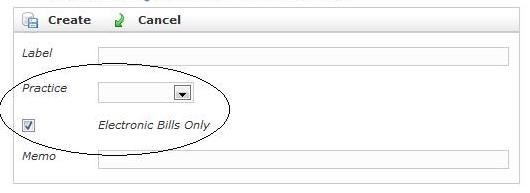
 Report button at
Report button at
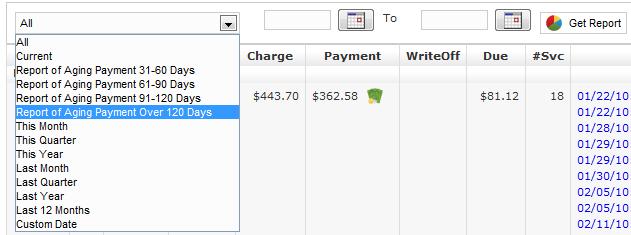 Patient Reports: choose the patient report type: such as "Service Report",
Patient Reports: choose the patient report type: such as "Service Report",
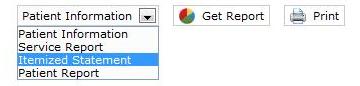
© 2010 BayViewSoft | Toll Free (877) 288-2599 | drsmagicsupport@gmail.com
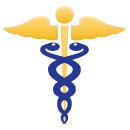 DrsMagic
DrsMagic
Electronic Medical Billing |